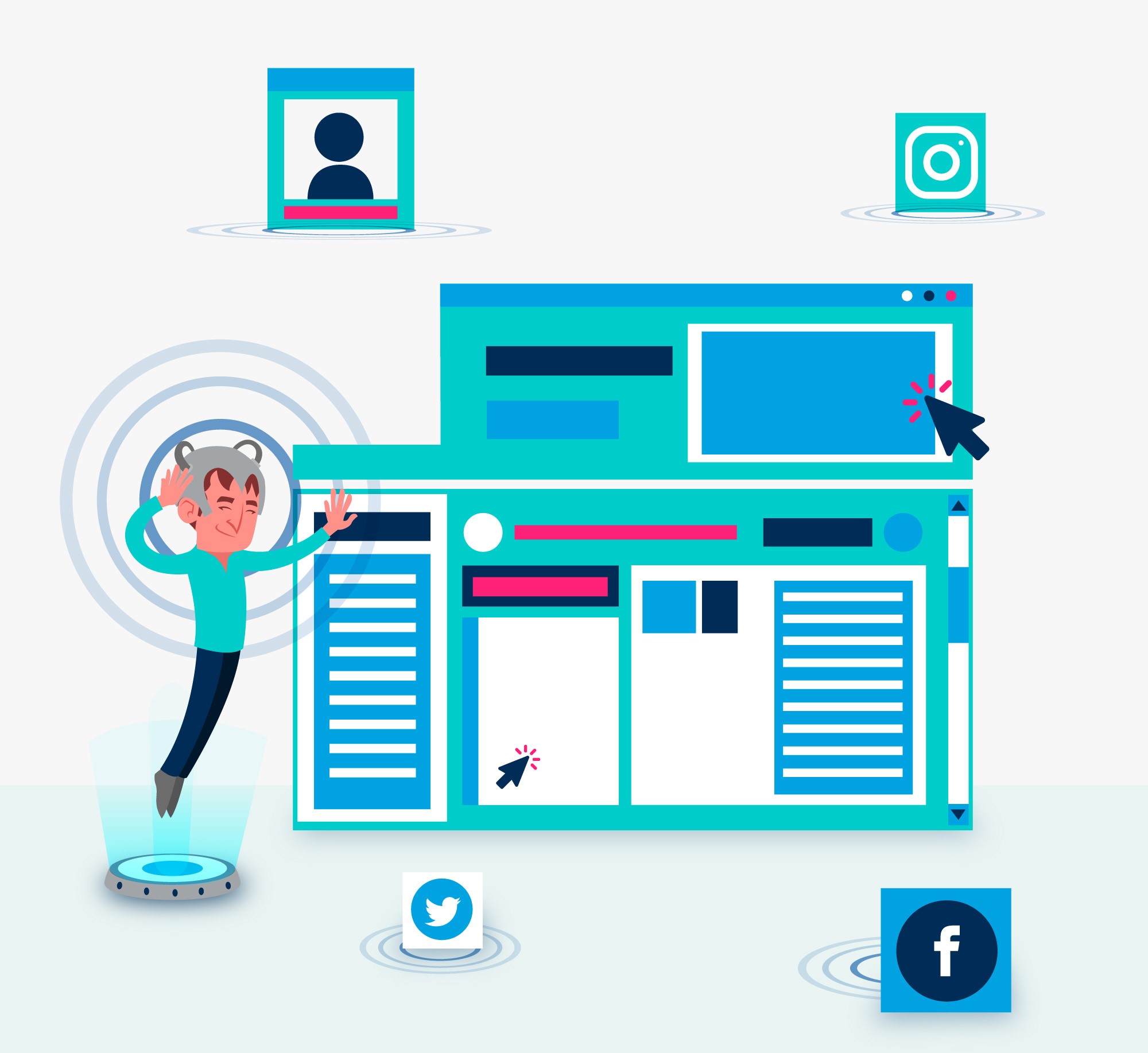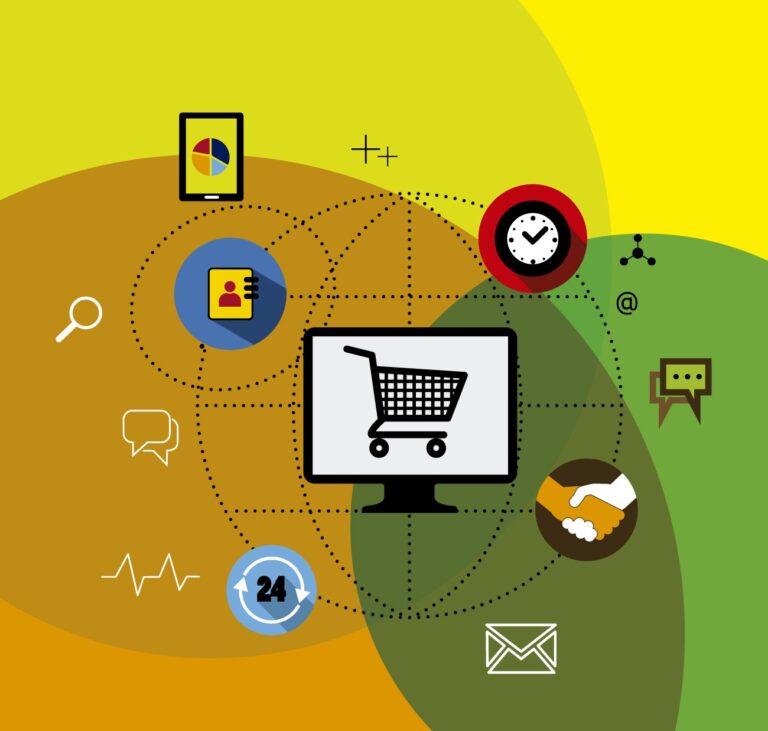1.Log in to Facebook Business and access your account.
2.From all tools, select Event Manager.
3.Click on “Connect data sources.”
4.Choose “Web” and then click on “Connect.”
5.Select “Facebook Pixel” and click “Connect.”
6.Name your pixel tool and then click “Continue.”
7.Choose to install the code manually.
8.To copy the code, click “Copy code” and then “Continue.”
9.Paste the code anywhere and copy your pixel account ID.
10.Go to your online store designed in Wix and click on “Analytics,” then click on “Link to Facebook Pixel.”
11.Paste the pixel ID, activate the status, and click “Link,” then return to the Event Manager page to complete the remaining steps.
12.Click on “Turn on automatic advanced matching” and then click “Continue.”